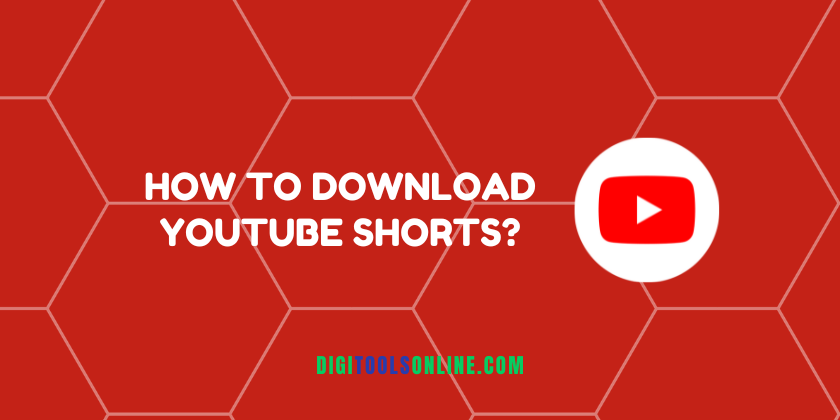Messenger is a great application by Meta that allows you to stay in contact with your Facebook friends. It is a revamped version of Facebook Chat that was released in 2010 and since then has become quite popular. The app allows you to send messages, videos, audio files, GIFs, and files (documents, etc.). It also allows video and voice call.
Sometimes, you want to limit interaction with a person on social media without outright blocking them. The Restrict option on Messenger allows you to just do that. With this feature, you do not have to unfriend or block a person and can still see the restricted messages. You can also unrestrict the person whenever you like. So far, this feature is only available on Android and iPhone. Keep reading to find out how to restrict or unrestrict on Messenger.
Tip: Download your Facebook Stories Online
What will happen when you restrict someone on Messenger?
When you restrict someone on Messenger, the following things will happen:
- You will not get any new notifications.
- Your phone will not ring if they call.
- You will not be able to send messages or call them.
- The Chat list will not show your conversation with them.
- They will not be told by Messenger that you have restricted them.
- They will not be able to see whether you are online or not. The same applies to you.
- They will not see whether you have read the message or not.
- The app will notify you immediately when you are about to enter a group chat with a person you have restricted.
How to restrict on Messenger from your Android device?
Restricting someone on Messenger from your Android device is quite easy.
- Open the Messenger application on your Android device.
- Click on the profile of the person you want to restrict.
- Under the “Privacy and Support” section, tap “Restrict”.
- When you tap “Restrict”, a message will appear “X is restricted”.
You can also restrict a person from the Chats list by following these simple steps:
- Tap the “Chats” option.
- Swipe left on the conversation with the contact that you want to restrict.
- Click “More”.
- Tap “Restrict”.
How to restrict on Messenger from your iPhone?
If you want to restrict someone on Messenger from your iPhone, the steps are the same as in the case of Android.
- Open the Messenger application on your Android device.
- Click on the profile of the person you want to restrict.
- Under the “Privacy and Support” section, tap “Restrict”.
- When you tap “Restrict”, a message will appear “X is restricted”.
How to unrestrict on Messenger?
If you want to reestablish contact with the person you previously restricted and do not know how to unrestrict on Messenger, do not worry. Follow the steps below and you are good to go.
- Open “Chats”.
- Click on your profile picture and then from the menu select “Privacy”.
- Tap on the “Restricted Accounts” option.
- Once there, you will see all the contacts you restricted. Tap on the one you want to unrestrict. This will take you to the conversation with that contact.
- Go to the bottom of the chat and tap “Unrestrict”.
How to see restricted messages on Messenger?
If you want to know how to see restricted messages on Messenger, you will need to access the hidden folder that Facebook Messenger has on your device. This was accidentally found by a user when he was looking around in Settings.
- In the Messenger app, tap “Settings”.
- Select the option “People”. Here, click “Message requests”.
- Tap the option “Show Filtered Requests”. This option is always seen under any of the requests.
- This is where you will see many of the unread messages.
Wrap Up
Messenger’s Restrict feature is a very handy option for one to limit contact without blocking or unfriending someone. The feature is only available on Android and iPhone but is not included on PC. I hope that this article helps you out with your query.